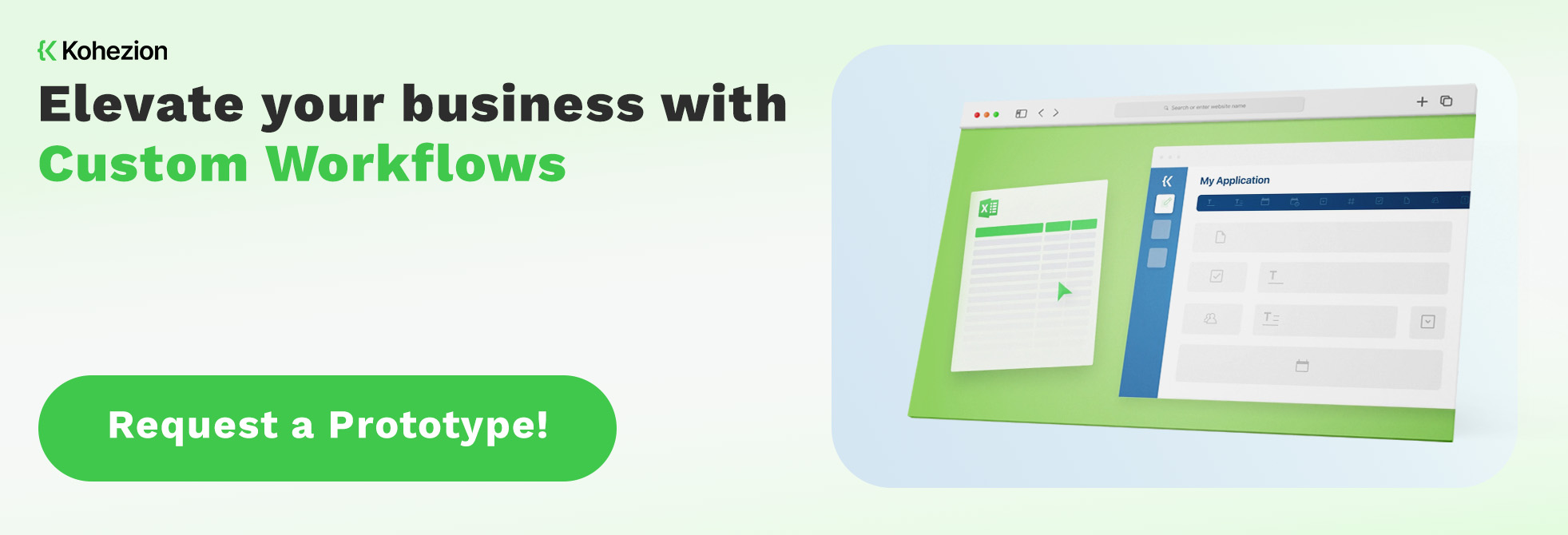While Microsoft Excel is a go-to program for data management, it might be causing you to work harder, not smarter. Going from an Excel spreadsheet to an online database simplifies your life significantly. But how does this process play out?
This article will explain how to convert to an online database in the most efficient way.
Here is the content:
How to Prepare Your Excel Spreadsheet for Conversion?
Before uploading your spreadsheet to an online database platform, you have to make sure that it's formatted right. It will ease the migration process and eliminate the possibility of errors. Only with clear formatting can the program recognize your lists and assign them with proper values.
There are several simple rules you can follow:
- Include headings at the top of the column in each of your lists.
- Every file must contain only one sheet. If that's not the case, transfer the data from additional sheets to new documents.
- Check if the cells' format is compatible with the values displayed.
- Remove all the cells located outside of the list area.
- Avoid using graphs and formulas, as you cannot import them into an online database.
- If you want to create pivot tables, the best is to leave them after the conversion process. Creating pivot tables in Kohezion is more efficient and less time-consuming than with Excel.
- Decide what to do with password-protected data, comments, or highlights. They, too, can't be imported.
Keeping these rules in mind, you will convert the spreadsheet to the database within minutes, without any difficulties.
5 Easy Steps for Converting Excel Spreadsheet to an Online Database
By now, I hope you are feeling comfortable and confident in preparing your data for a successful migration. To help you carry out this conversion with ease, here is a simple strategy you can follow:
- Create an Account: If Kohezion is your platform of choice, the first thing you should do is create a Kohezion account. Once you log in, it will provide you with these three options for making your first online database:
- Using a Template: You can select your desired database style from our lists of templates.
- From Excel: Upload your .xlsx file and convert your existing spreadsheet into a database.
- From Scratch: Build your custom database just the way you want it.
- Have a Ready Spreadsheet: Now that you have an account, you'll need to save your spreadsheet data as a Microsoft Excel File or Comma Separated Value File. Make sure that your file format is right, it will make the converting process more manageable and help you avoid any mistakes.
- Import the File: After choosing to upload a file from Excel, a pop-up window will appear on the screen. It will offer you to select the file you want to import. Before moving on to the next step, you need to name the number of the row that contains the column captions.
- Choose Your Field Types: Once you have imported a file, you'll see a preview of how Kohezion will sort your spreadsheet data. There is a 'Field Name,' 'Field Type,' and 'Format' option. Everything is filled out automatically according to Kohezion's recommended types, but you can make the desired changes. You can also unselect specific columns you might not want to import. The neater your spreadsheets are before converting, the less time you'll have to spend editing.
- Customize: Now that you have successfully converted an Excel spreadsheet to an online database, this last step is optional. If you are satisfied with how your database application looks, you can visit the 'Workspace' tab and view all your imported records. However, if you'd wish to customize it more to fit your needs perfectly, you can do so in the 'Builder' tab. There you will find the standard data fields, such as single-line text, date, or files, and additional ones are under the Dropdown menu. Simply drag and drop desired data fields wherever you need them. Each of them has properties you can configure and set to get the preferred functionalities.
These five steps should help to get your online database up and running. Don't worry if you happen to need any extra help with Kohezion, you'll have access to training videos for every tab including examples and analysis of each feature.
The Turnkey Solution
Preparing and migrating spreadsheet data is relatively straightforward, even for people without technical knowledge. However, if you don't have the time or your database contains significant amounts of data, let Kohezion migrate and customize your online database with our Turnkey Solution. Depending on your needs, our data architects can take care of as little or as much data as you wish.
Conclusion
Whether you're using Excel as a simple database, reporting tool, or tracking mechanism, there might come a time to consider a more robust and powerful option. Persevering your existing data is a must, so converting to a custom database application without any programming is undoubtedly the best solution.
After cleaning up and preparing to migrate your Excel data, remember the five main steps:
- Create an account
- Have a ready spreadsheet
- Import the file
- Choose your field types
- Customize
Now you're ready to start building a custom database to not only meet but exceed what you thought was possible.